Email Safe Senders List
Email communication from the school will be sent out via email addresses ending in @tbshs.org
Sometimes parents/carers have reported that they are not receiving messages, so we highly recommend that you add @tbshs.org to your trusted email addresses list on your email client. Please see the instructions further down the page.
New Year 7 Admissions
If you are currently involved in the admissions process for new Year 7, then this email address is likely to be sending you information:
New Year 12 Admissions
If you are currently involved in the admissions process for new Year 12, then this email address is likely to be sending you information:
admissions.sixthform@tbshs.org
Other Communications
Other communications are likely to be sent from:
office@tbshs.org
noreply@tbshs.org
Please see the instructions below for your relevant Email supplier:
Hotmail/Outlook.com
- Open your Hotmail account. Enter your password
- Click “Options”. …
- Click “Safe and blocked sender” under “Junk e-mail”.
- Click “Safe senders”
- Enter “email address” (@tbshs.org)
- Click “Add to list”.
- Check it’s operational by seeing that all the right boxes are checked.
BT Internet/Yahoo
- From the Settings tab, select the Safe senders” folder and click on the Add button
- Add the email address (@tbshs.org) to mark as safe and click Save
- After a confirmation message the email address will be added to your list of safe senders
- To remove a safe sender you just need to click on the Delete button
Click here to visit the BT website regarding Anti Spam features
Gmail
- Select contacts from the options on the left side of the Gmail Inbox.
- Select Create Contact on the top menu.
- Enter the email address in the primary email box.
- Select Save.
If an email from SubAssistant is in the Spam folder, you can mark it Not Spam to whitelist it.
iCloud
- On your iPhone, iPad, or iPod touch with iOS 7 or later, open the message in the Junk folder, tap the folder icon at the bottom, then tap Inbox to move the message.
- On your Mac, select the message and click the Not Junk button in the Mail toolbar. Or just drag the message to the Inbox in the sidebar.
- At iCloud.com, select the message, then click Not Junk in the notification bar at the top of the message window. Or just drag the message to the Inbox in the sidebar.